Restore or Minimize One or All Windows
Spy on the Window Under the Cursor
Decode Passwords
This sample illustrates a number of interesting points. It shows how to:
minimize, maximize or restore one or all windows, and how to obtain basic
information about the window under the cursor. This information includes the
window's handle, caption, text, size, position, class, style, ID of the owning
process and thread and similar info about the window's parent.
It is interested to examine the text value retrieved from a window such as a
textbox. When a textbox is used as a password field the text is displayed as
asterisks or some other character. However, when retrieved via the
SendMessage API with the WM_GETTEXT message
the actual, unencrypted value is displayed. Thus, your passwords are not very
secure.
You can get around this by subclassing the form holding your password textbox.
By subclassing you can trap for the WM_GETTEXT message
and discard it so SendMessage simply returns and
empty string.
By the way, Microsoft has fixed this password loophole in Windows 2000.
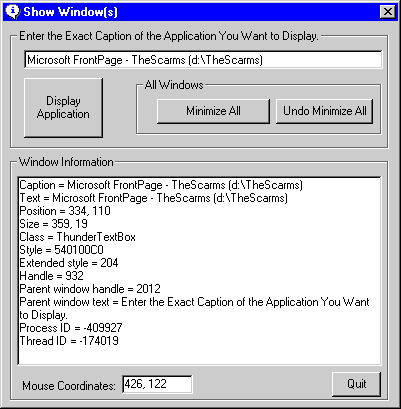
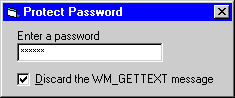
Download Source Code
| Restoring and Minimizing Windows
|
To restore or minimize a window, first you need the window's handle. This sample
uses the FindWindow function to look for a window
with the caption that you specify. Once the window handle is obtained it is
passed to the GetWindowPlacement API which
populates a WindowPlacement structure with the
window's position and state information.
The state tells if the window is minimized, maximized or restored. Knowing this
and the window's handle ShowWindow is called with
the appropriate flag to change the window's state to minimized, maximized or
restored.
You can minimize or restore all windows by enumerating them and following the
above process on each one. But there is an easier way. If you right click on
the taskbar it displays a "Minimize All Windows" option. So, I programmatically
invoke that option by calling FindWindow with the
class name of the taskbar window to retrieve the taskbar's handle. Then I use
PostMessage to send a message to either minimize or restore all
windows.
To obtain information on the window under the cursor, the GetCursorPos
function is called to populate a POINTAPI structure
with the x and y coordinates of the cursor. These coordinates are passed to
WindowFromPoint which returns the window's handle. Now that we have
the handle the GetWindowText, GetClassName,
GetWindowThreadProcessId, GetWindowRect, GetWindowLong functions are
invoked to get the window's caption, class, process and thread ID, coordinates,
and style information.
Using SendMessage to send the WM_GETTEXT
message to the window retrieves its text. On password fields, it returns the
actual password value and not the encoded value. Hmmm, your passwords are not
as secure as you may have expected.
To protect passwords used in your apps you can subclass the form your password
textbox is on. The sample Protect Password app WM_Hooks
into Window's message stream and watches for the WM_GETTEXT
message. When it comes along, it discards it nullifying the SendMessage
command.
For a complete discussion of sub-classing, see my
Sub-Class your form to trap Window's messages page. That sample uses
simpler, more straight forward code to implement the sub-classing.
Download this project. Press F5 to run the program and display the above dialog.
-
Open one or more applications then click this application's icon in the task
bar to bring it to the foreground.
-
Type the exact (case sensitive) window caption of an app into the top textbox.
-
Minimize, maximize or hide the application whose caption you just entered.
-
Click the "Display Application" button to restore the application and bring it
to the foreground.
-
Open a few applications. Click Minimize all Windows.
-
Restore this app by clicking its taskbar icon.
-
Click Undo Minimize All to restore all just minimized apps.
To spy on a window:
-
Make this app visible, move the cursor over the title bar and various controls
on another applications. The window's caption, text, style, process ID,... will
be displayed as shown above.
-
Here is the interesting part. Bring up a password dialog and enter your
password. Move the cursor over the password textbox and note that this sample
app displays the unencrypted password.
-
Start the Protect Password app. Enter a password and move the cursor over it.
The real value is displayed.
-
Check the "Discard WM_GETTEXT" checkbox. Now move the cursor over the password
and see that no text value is displayed in the Spy application.
|