Numeric/Uppercase Only TextBox w/ Undo via Subclassing
Using the GetWindowLong and SetWindowLong
API functions you can change the style attributes of a standard textbox to only
allow the values 0 to 9 or uppercase letters. This prevents you from having to
validate the textbox's contents or convert to uppercase in the KeyPress event.
You can also easily add Undo capabilities to your
textbox using the SendMessage API. Using this
method there is no need to store the old text or worry about detecting if it
changed or not.
For further discussion on how to change the behaviour of Visual Basic's
intrinsic controls, see my Change a Control's Style /
Owner Drawn Controls page.
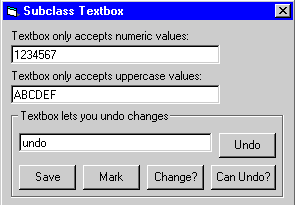
Download Source Code
| Numeric Only / Upper Case Only Textbox
|
Instead of checking for numeric values or converting ower case to upper case in
the KeyPress event, you can start out with a textbox that only allows the
values that you want. You do this by setting the Style
attributes of the text box. First, get the existing style by calling the
GetWindowLong API with the GWL_STYLE flag.
Then set the new style and call SetWindowLong to
put your changes into effect. This must be done in your form load event.
l = GetWindowLong(Text1.hwnd, GWL_STYLE)
r = SetWindowLong(Text1.hwnd, GWL_STYLE, l Or ES_NUMBER)
l = GetWindowLong(Text2.hwnd, GWL_STYLE)
r = SetWindowLong(Text2.hwnd, GWL_STYLE, l Or ES_UPPERCASE)
You can provide undo capability to your textbox controls without the need to
remember what the prior values was and if it was changed or not. By sending a
few messages to the textbox you can harness its build in ability to undo
changes.
When a value is entered and the "Save" button is pressed a message is sent to
the textbox to empty its build in undo buffer and then mark its text as being
changed. Now to undo changes just click the "Undo" button. This sends a message
asking if the change can be undone. If the answer is yes, another message tells
it to retrieve the old text from its undo buffer and display it.
Download the program and press F5 to run it. Try typing anything other than a
numeric value into the top textbox to verify it will only accept numbers. Note
that anything typed into the middle textbox is converted to uppercase.
Enter text into the bottom textbox and click "Undo" to restore the previous
value. Click "Save" to save the current text to the undo buffer. Now when you
click "Undo" the saved text will be displayed. When you press "Can Undo?" a
message indicates whether the changes can be undone or not. If the text was
changed, a "Yes" is displayed. After clicking the "Save" button, a "No" is
displayed. To enable the undo feature, click the "Mark" button which marks the
text as being changed.
|