Create Shortcuts w/ Windows Scripting Host
Windows uses two types of shortcuts. Shell Links which
are binary files with .Lnk extensions and
Internet Shortcuts or Favorites which are ASCII files with .Url
extensions. I will show you how to create both types in this example. This, the
simplest of my Create Shortcut programs, uses The Windows
Scripting Host (WSH). Although this program is limited to discussing
shortcuts, the WSH class contains some very useful methods, like those needed
to perform registry operations. It may be worth while to reference the
Windows Scripting Host Object Model in your project and press F2 to
bring it up in the Object Browser.
Most likely you will want to create a shell link on your desktop to start the
associated application. That is what this example does. However, by specifying
a different special folder you can create the
shortcut anywhere. See the code for more details on determining the location of
Window's special folders.
The interesting point about internet shortcuts is that they use a
URL which stands for Universal Resource Locator.
As the name implies, the shortcut can point to just about anything, not just an
internet address. You can enter the path to any file on your PC. The shortcut
will then start the application associated with that file type and display the
file. For example, if you enter "C:\Pictures\MyCat.jpg" the shortcut will start
the application associated with .jpg files and display the image MyCat.jpg. (To
see how to do this in code, see my ShellExecute
page).
You can also wait for a process to terminate and read
to/write from the registry using the Windows
Scripting Host.
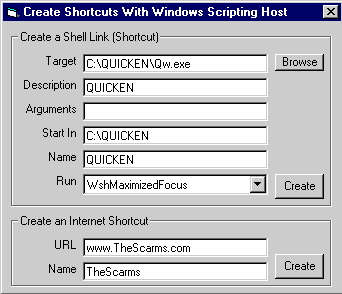
Download Source Code
Wshom.ocx began shipping with Windows 98 but was
available as an add on for Windows 95 and NT 4.0. You can download the Windows
Script engine from Microsoft and it will work with Windows 9x, NT and Windows
2000. Visit the Scripting home page on Microsoft's site.
To create a Shell Link (Shortcut):
Private Sub cmdShellLink_Click()
Dim sDesk As String
Dim oShell As New IWshShell_Class
Dim oShortCut As New IWshShortcut_Class
sDesk = oShell.SpecialFolders.Item("Desktop")
Set oShortCut = oShell.CreateShortcut(sDesk & "\" & Trim$(txtName) & ".lnk")
With oShortCut
.TargetPath = Trim$(txtTarget)
.Description = txtDescription
.Arguments = txtArguments
.WorkingDirectory = txtStartIn
.WindowStyle = cboStyles.ItemData(cboStyles.ListIndex)
.Save
End With
Set oShell = Nothing
Set oShortCut = Nothing
End Sub
To create an Internet Shortcut:
Private Sub cmdURL_Click()
Dim sDesk As String
Dim lFNum As Long
Dim oShell As New IWshShell_Class
sDesk = oShell.SpecialFolders.Item("Desktop")
lFNum = FreeFile
Open sDesk & "\" & Trim$(txtURLName) & ".url" For Output As lFNum
Print#lFNum, "[InternetShortcut]"
Print #lFNum, "URL=" & Trim$(txtURL)
Close #lFNum
Set oShell = Nothing
End Sub
Here's the cool part. You can enter this code into a file with a
.VBS extension and double click on it. Your code will run as long as
you have Wscript.exe installed. For more details
on creating .VBS files see my wait for a process to
terminate and read to/write from the registry page.
Download the source code and press F5 to run it. Enter the information for the
type of shortcuts you want to create and click the Create button. That's it.
|